Creating an AI Podcast from a PDF
NotebookLM – Mastering Advanced AI-Powered Information Analysis
Welcome to our comprehensive course on NotebookLM, an innovative AI-powered tool designed to revolutionise how we process and understand complex information. In this course, you’ll learn to harness the power of NotebookLM to enhance your research, study, and analytical skills. The best thing? It’s free to use currently.
Whilst this tool has many many use cases, we are going to consider one use-case and hopefully by following this guide you will be able to understand everything else you can use it for. The use-case we are going to use it for is to quickly and easily get our heads around AI research papers which can often be technical and hard to understand. I enjoy listening to information sometimes and even better when it’s in the style of a podcast.
Using NotebookLM
- Head over to https://notebooklm.google/ and click on Try NotebookLM in the top right, after doing so you will see the following screen (or something similar
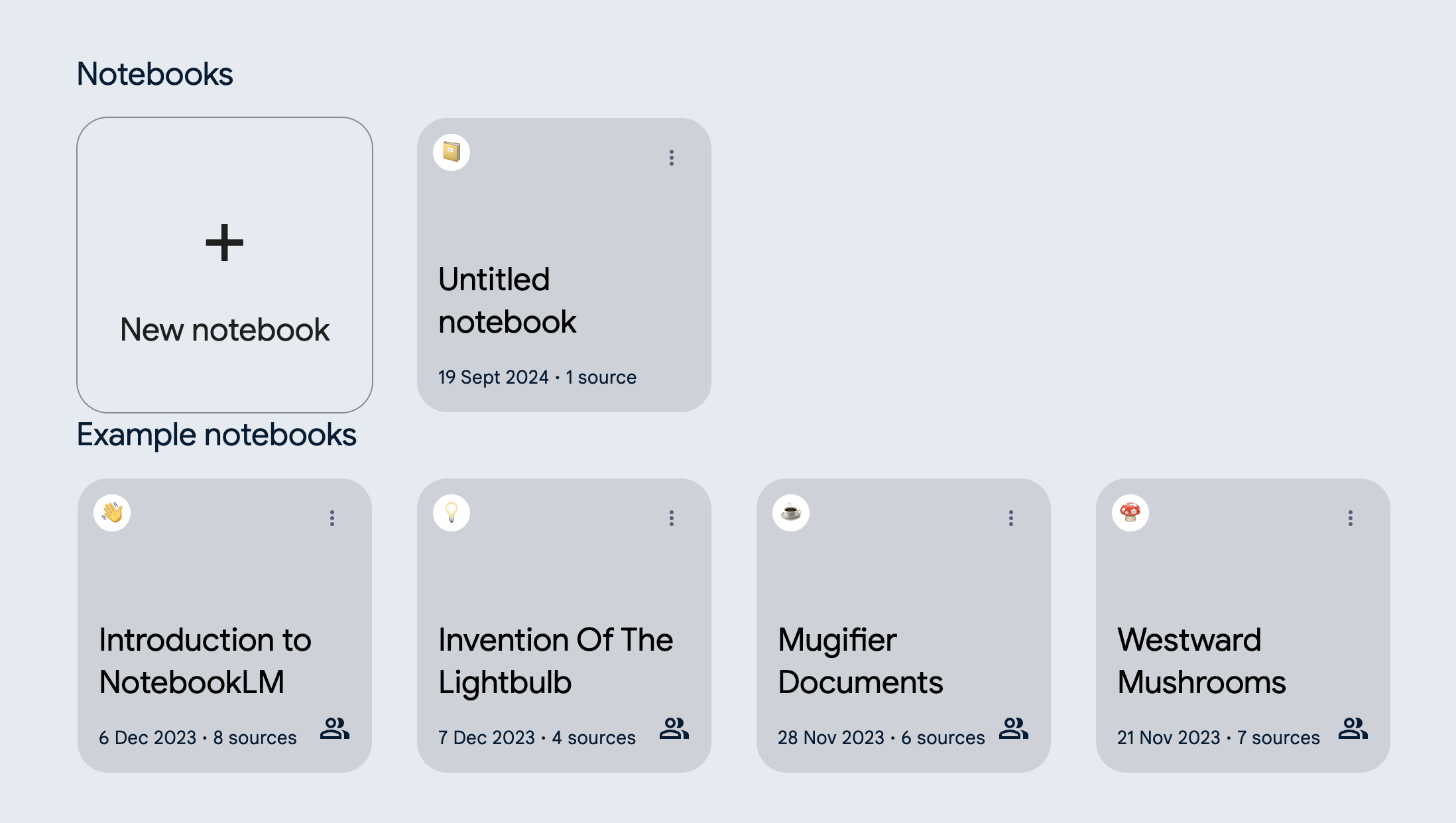
- Click on + New Notebook.
- Next you need to add a source (file), click on or drag and drop a file into the upload sources box to upload your file.
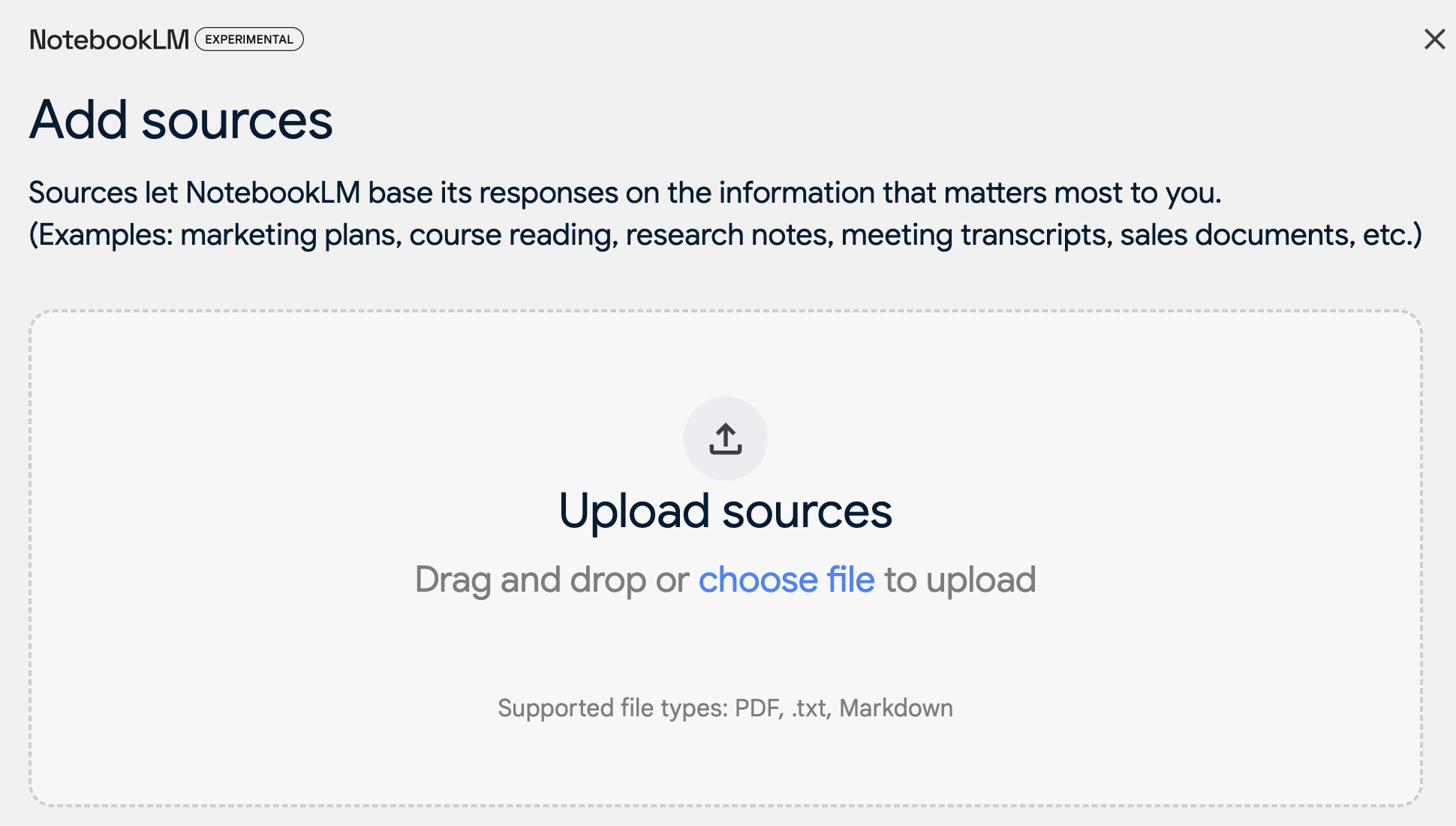
- Alternatively, you can also add files straight from your google drive both documents and google slides, a link to a website or simply copy and paste text in. Below this you will see a source limit, it’s powered by Gemini which has an insane context window of 1million tokens, so you will find it hard to reach this limit, it is absolutely huge!
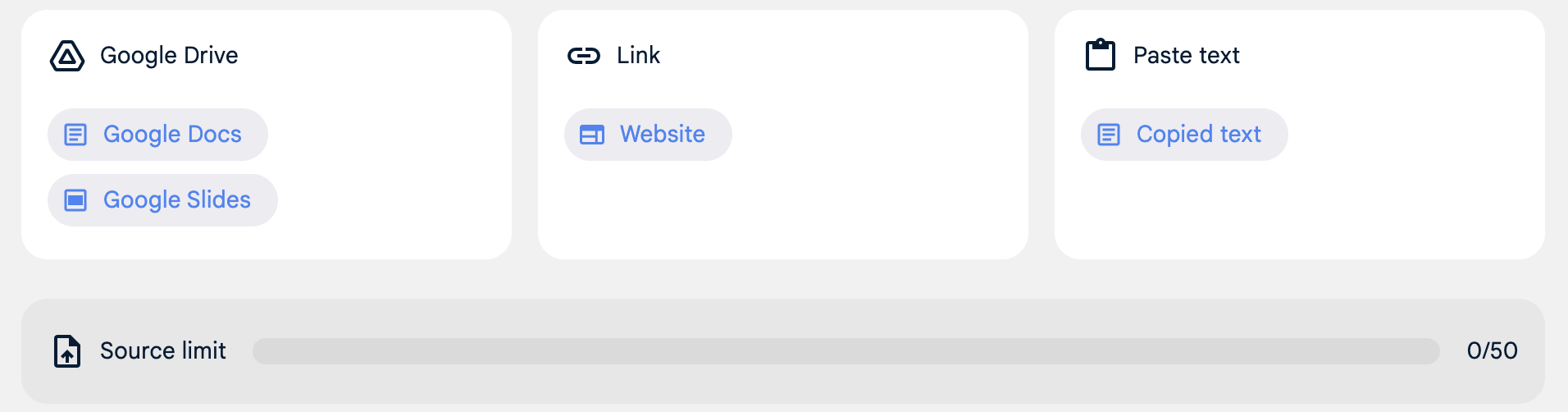
- Need some ideas on what you could upload? Whilst we are going to be uploading an AI research paper in PDF format we downloaded from ArXiv, you could also upload a marketing plan, course reading, meeting transcript, sales documents or instruction manuals.
- Once you have uploaded your file you will be presented with the main interface, on the right hand side panel will be your individual sources, I uploaded just a single PDF so i only have once source, but if you have mutliple sources you can select multiple or just one.
- After a few seconds, it will load a summary and provide some helpful suggestions on what you might want to ask about the specific source. Alternatively you can use the free text input to ask whatever question you want.
- In this guide however, we want to create an AI podcast about our source.
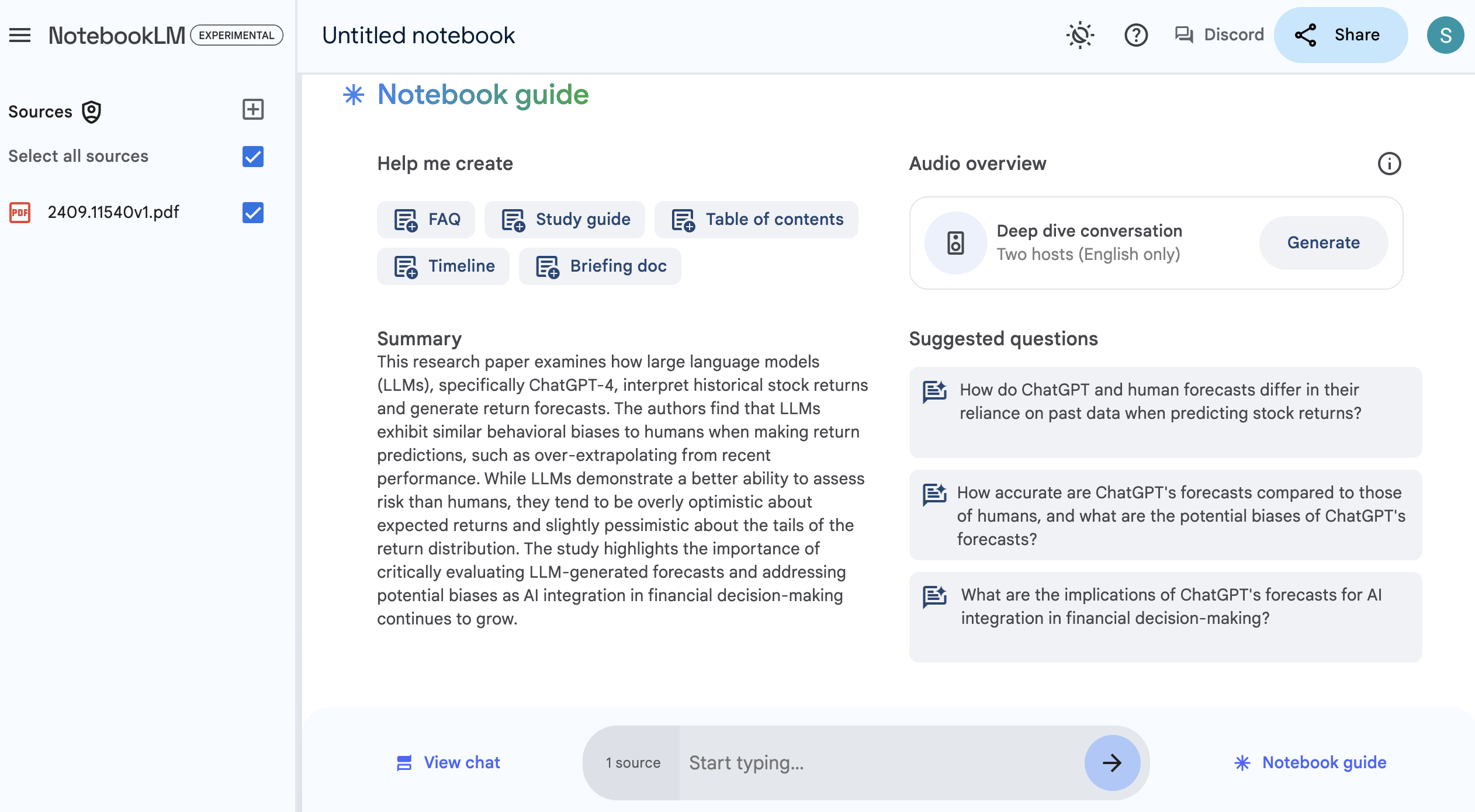
- To create an AI podcast on your selected source, press the generate button to the right of the interface in the Audio Overview secton.
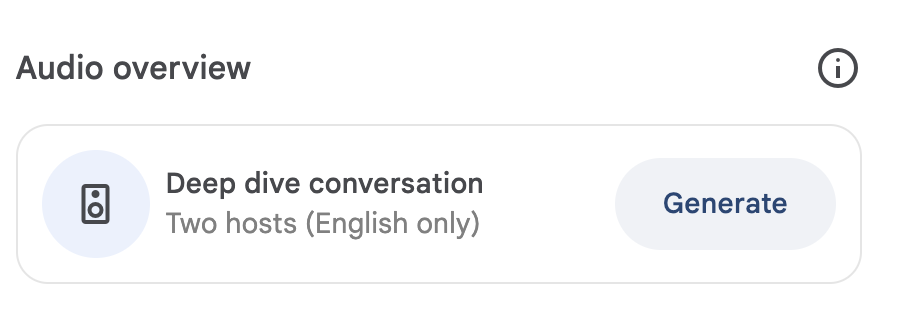
- It will take a couple of minutes depending on the length and complexity of your document, but once complete, you will see the following, which shows you how long the podcast is and will have a play button, go ahead and click play, put your feet up and listen in amazement as two AI podcast hosts discuss your inputted source!
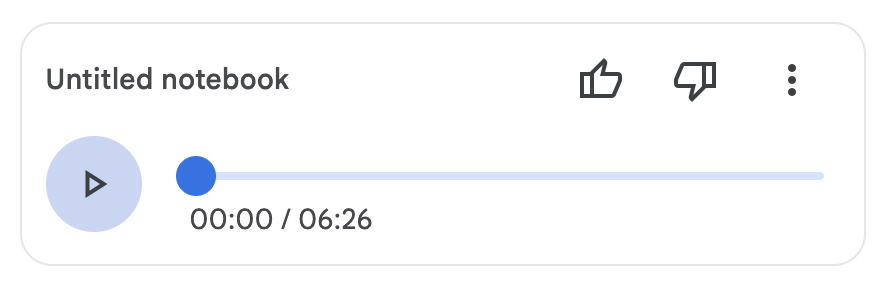
That’s it. You have generated an AI podcast from your original source, whatever that may be.
It’s an extremely powerful tool which can also help you create FAQ’s, study guides, tables of content, timelines, briefing documents and so much more!
Leave A Reply
You must be logged in to post a comment.
Comments
Excelente 👌
Thank you!
Enjoyed!!
Thank you, glad you enjoyed it!